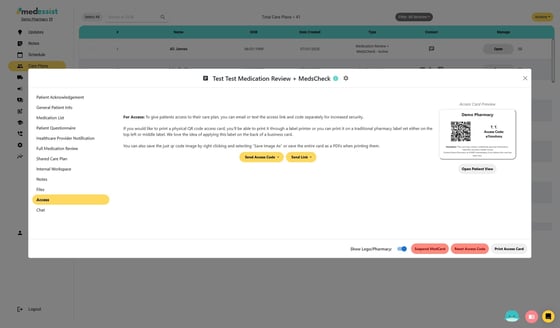Medication Reviews in MedEssist
Learn how to use MedEssist to complete medication reviews, including MedsChecks in Ontario and CACP/SMMAs in Alberta.
1. Click "Care Plans"
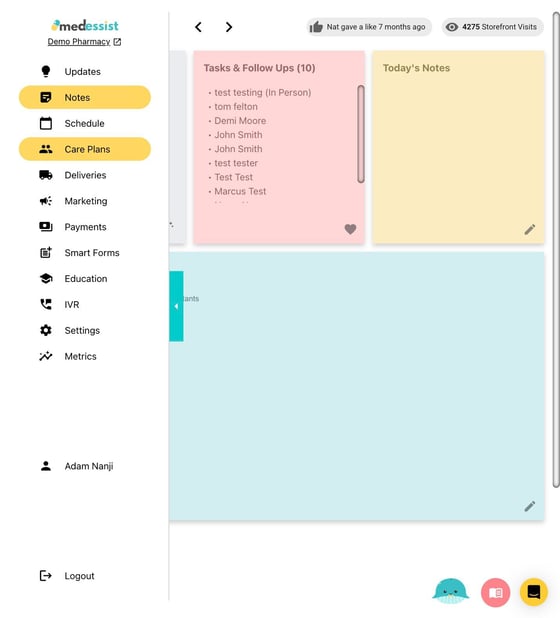
2. Click "Actions"
Next, click "Add New MedsCheck" from the drop-down menu
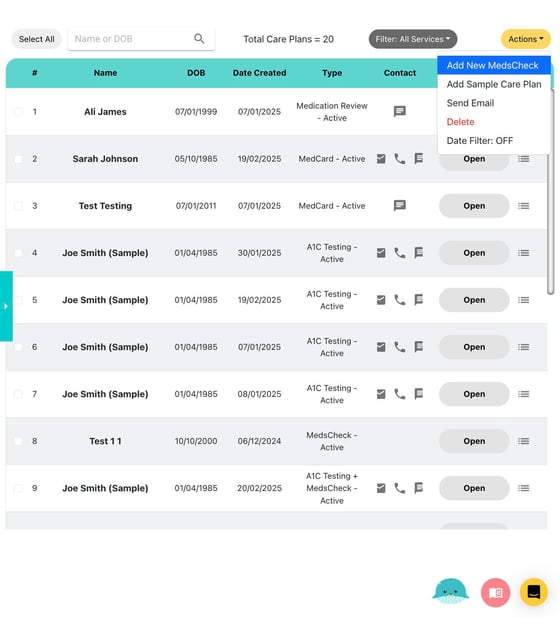
3. Enter the patient's information
Alternatively, you can click "Search Patient" at the bottom of the window to auto-populate a pre-existing patient record
Once a patient is added, click "Register"
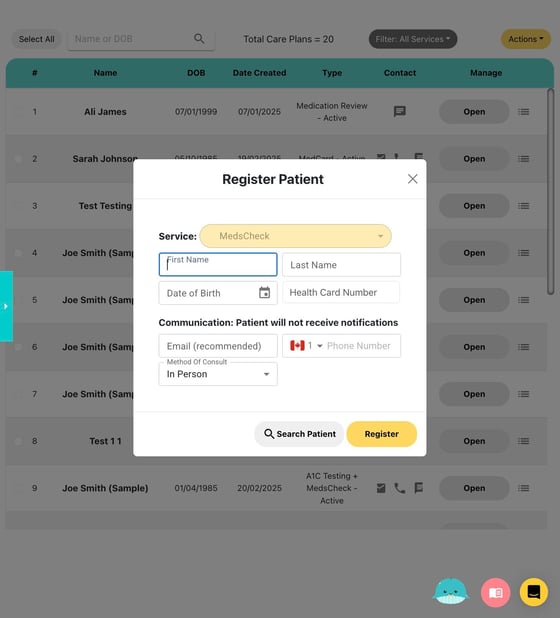
4. Click "Medication List" to start creating your patient's medication list
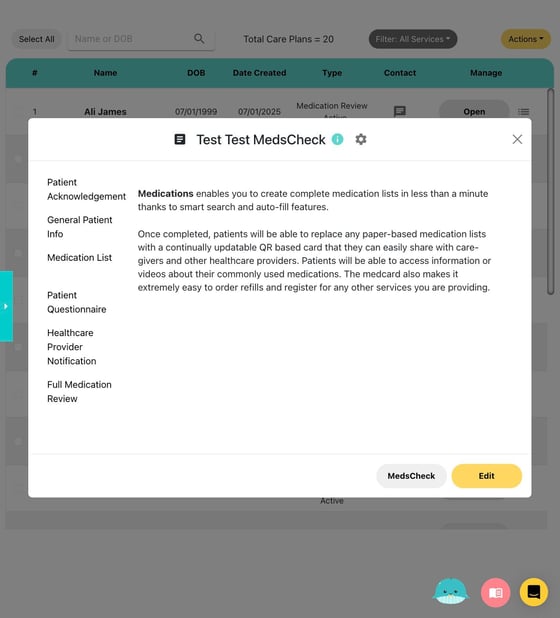
5. Click "Revise" to edit the medication list
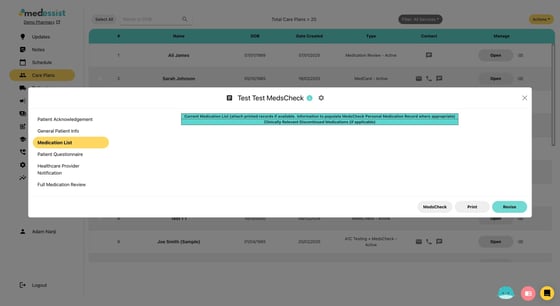
6. Click "Add Medication"
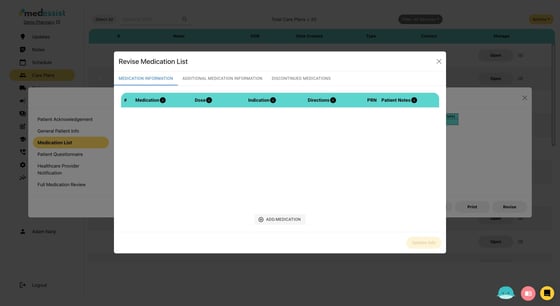
Tip! Once you begin to type out a medication, our forms will automatically suggest potential options.
7. Enter the patient's medications
Once a medication is entered, the most common dose and directions will pre-populate but all fields are completely customizable
Once you have completed the list click "Update Info" at the bottom-right corner of the window to save your work
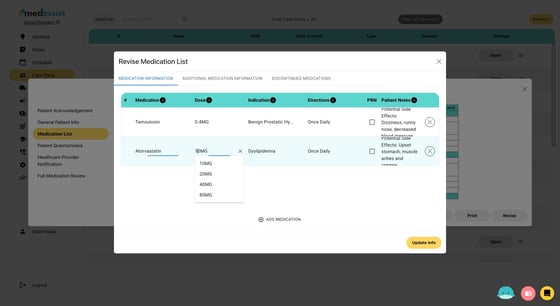
8. Click "MedsCheck" at the bottom of the window to access Digital Care Plan Settings
Click "Activate" to enable patient access
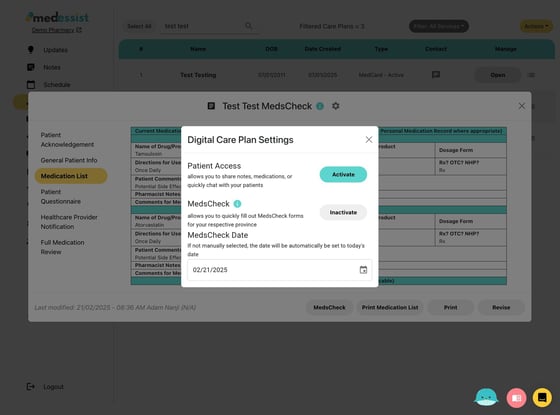
Tip! Provide patients with their unique Access Card QR code or text/email an Access Code found under the Access section of the menu so your patients can see their medications and care plan. From there, they can also easily send refill requests and 2-way chat with the pharmacy!
9. Click "Access"
Click "Send Access Code" and "Send Link" to send the access code and link to your patient so they can review their medications and care plan