Initiating Minor Ailment Assessments for Walk-in Patients
Learn how to launch an assessment in MedEssist and walk through the assessment questions with patients.
- From your dashboard sidebar, click "Schedule"
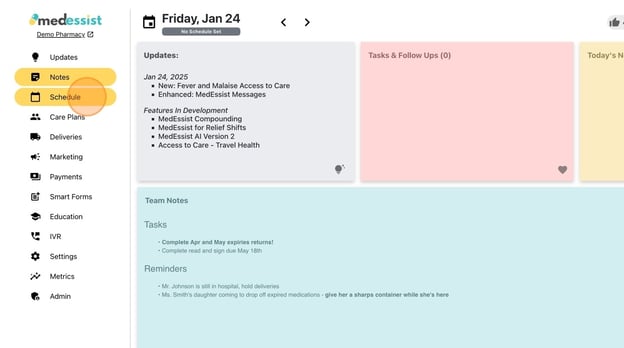
- Click "New" in the top-right corner.
Click "Registration".
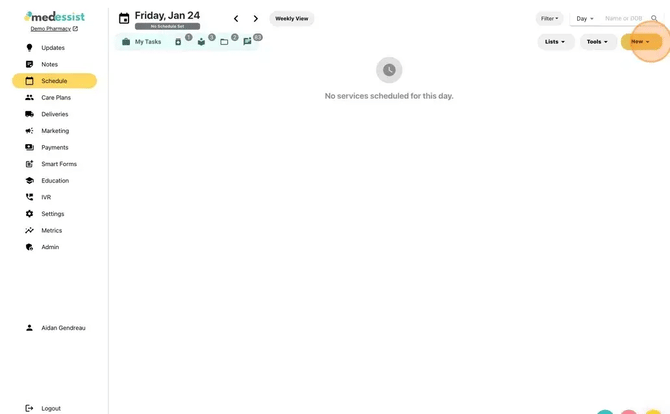
- Click 'Select a Service' and select the "Minor Ailments and Conditions" option.
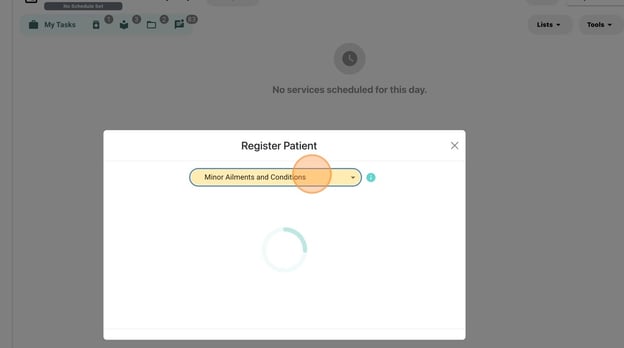
- Alert: Don't see 'Minor Ailments and Conditions'? Ensure minor ailments are enabled in Settings > Assessments & Consults > Minor Ailments
- Select the condition you're assessing for.

- Alert: Don't see the condition you're looking for? Ensure it's enabled in Settings > Assessments & Consults > Minor Ailments: Select Ailments & Conditions
- Tip: For this example, we're assessing a patient for GERD (heartburn).
- Click "Assess Now" for walk-in patients
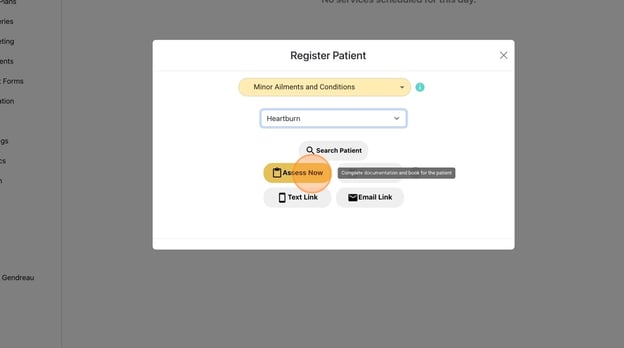
- Tip: Save time! Use the [['Text Link']] and [['Email Link']] buttons to send patients a link to complete the clinical questionnaire for you, from the comfort of their own cell phone or computer!
- Complete the assessment with the patient, verbally asking each question and inputting their response into MedEssist
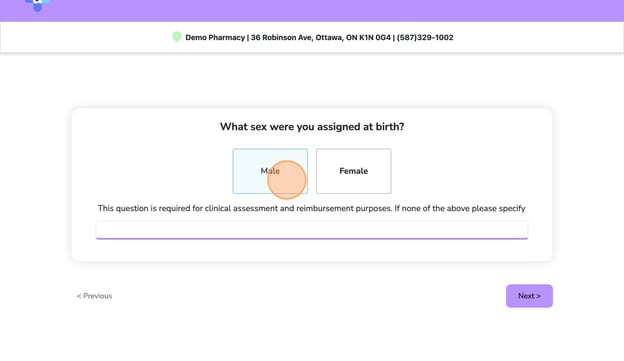
- Complete the entire form, enter the patient's information (only name is required), then click "Submit"
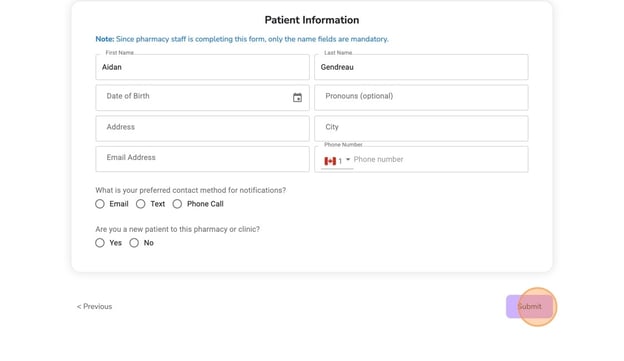
- Click "Come as Walk-In"
Click "Yes" - Once the registration is complete, return to your MedEssist Dashboard at app.medessist.com