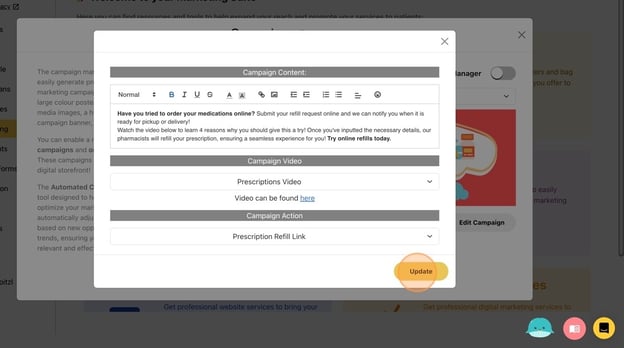Edit Digital Storefront Campaign Banners
Change, remove, and add pre-made and custom campaigns to appear on the rotating carousel on your pharmacy's digital storefront.
- Click "Marketing"
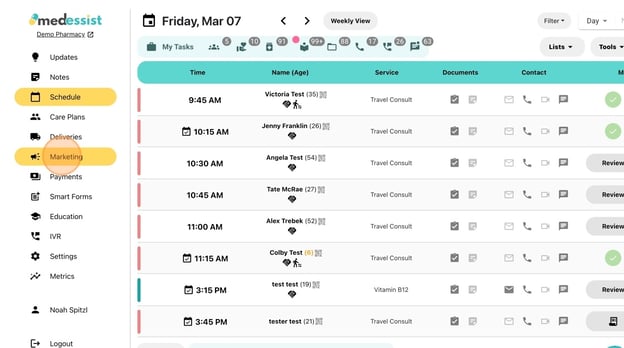
- Under Campaigns, click "Launch"
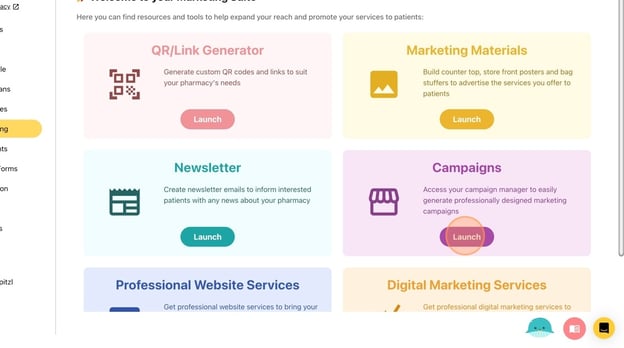
- Select the campaign you want to promote by clicking the dropdown menu
- Once it is toggled on, the campaign will be (ENABLED) and displayed on your digital storefront
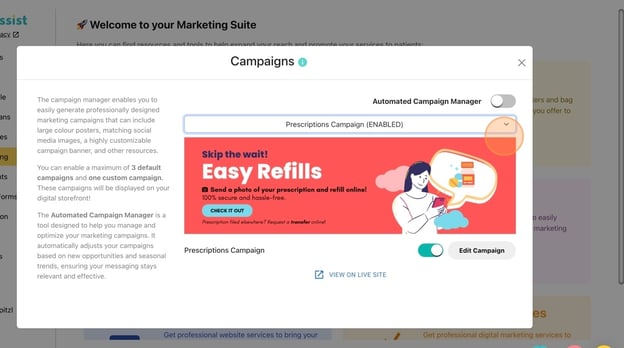
Tip! Only 3 default and 1 custom campaign can be displayed at a time. - Click "Edit Campaign" to update your message
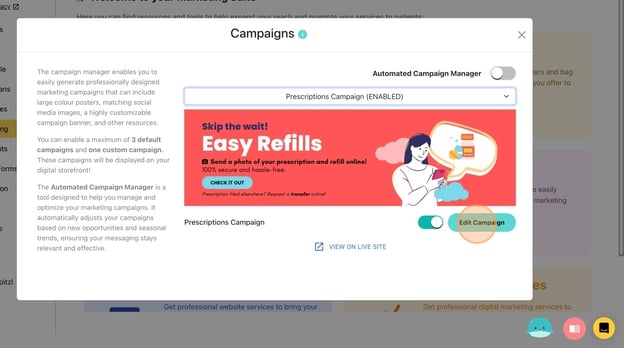
- Click "Update" to save and re-upload the banner to your storefront