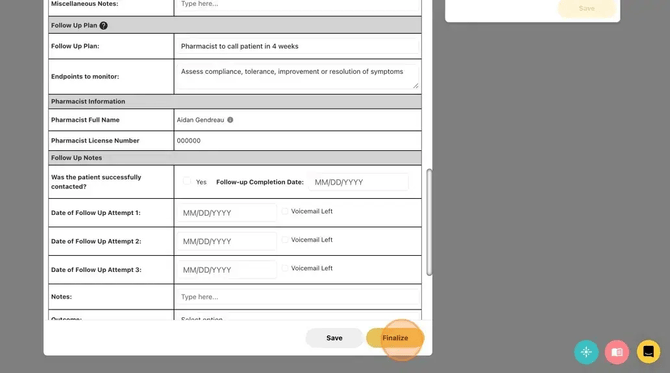MedEssist Minor Ailment Prescribing
Learn how to use our clinical algorithms to assess a patient and generate a prescription for their minor ailment.
- From your dashboard sidebar, click "Schedule"
- Click the "Review" button in the 'Manage' column of the assessment you'd like to complete.
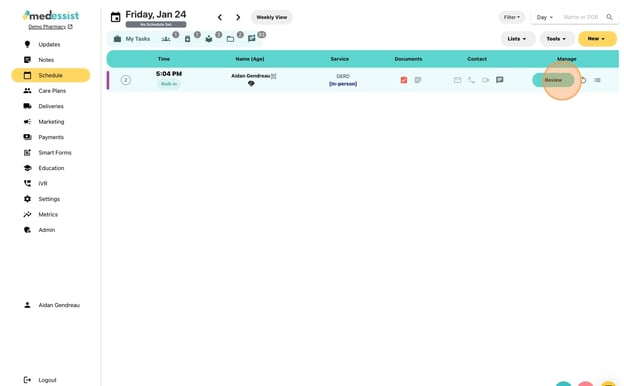
- You may enter or revise patient demographic information here
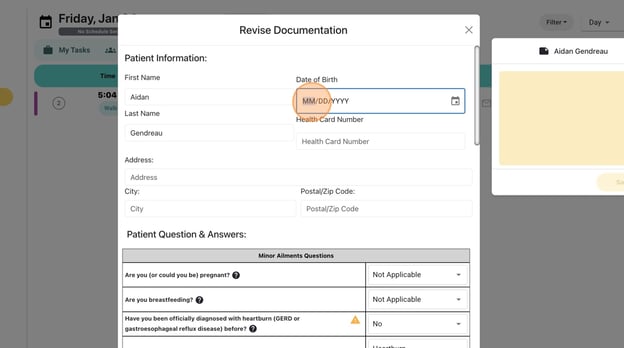
- Scroll down to the Minor Ailments Questions heading to view all questions asked in the questionnaire with the patient's corresponsing answer
- Hover over any '?' icons to view clinical pearls created by our clinical team!
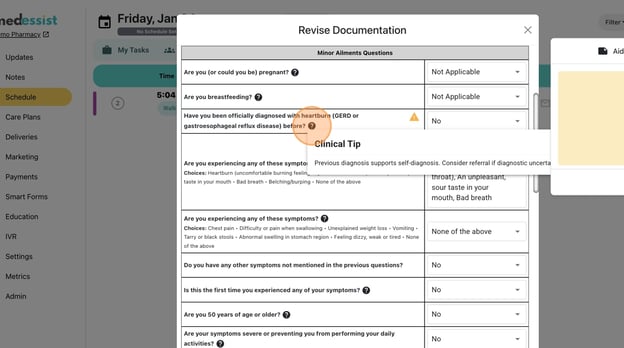
- Red/yellow flags are automatically placed next to any possible issues for quick and easy assessments!
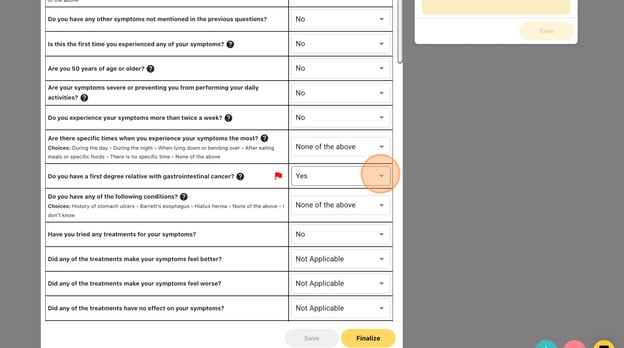
- Patient answers can easily be edited if you realize there's been a mistake or misunderstanding, enabling you to use your full scope & clinical judgement
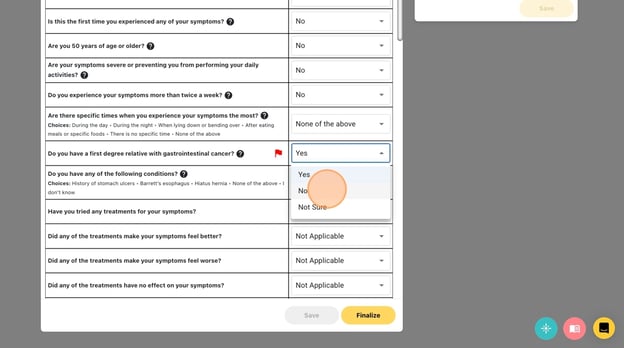
- Add any additional notes from the assessment (optional)
- Select whether a prescription is being issued under 'Pharmacist Action Taken'
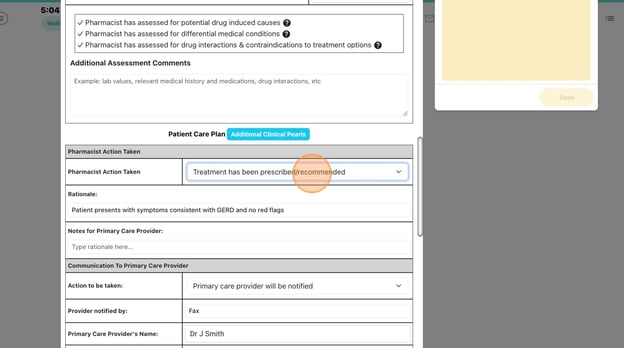
- If applicable, enter/select the patient's primary care provider under 'Communication to Primary Care Provider'
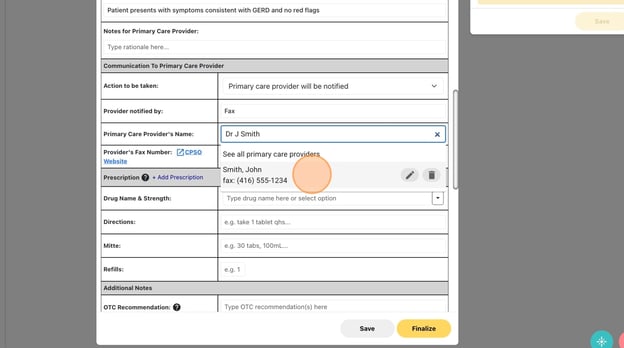
- Click the dropdown under 'Prescription' to view treatment options
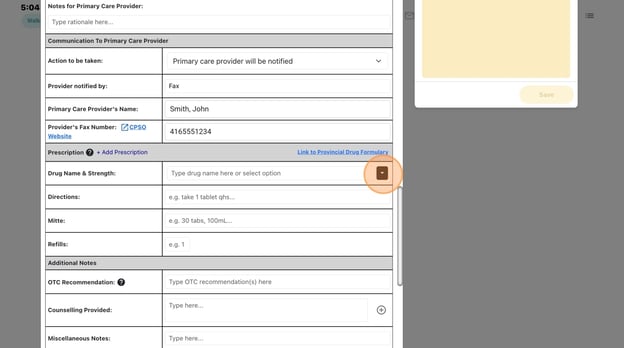
- Select the desired treatment from the list, and MedEssist will autofill the drug name & strength, directions, and mitte
Tip: You can also adjust any of the prescription details using your clinical judgement to adjust the dose, drug, directions, or quantity/refills - Add any other notes/recommendations under 'Additional Notes'
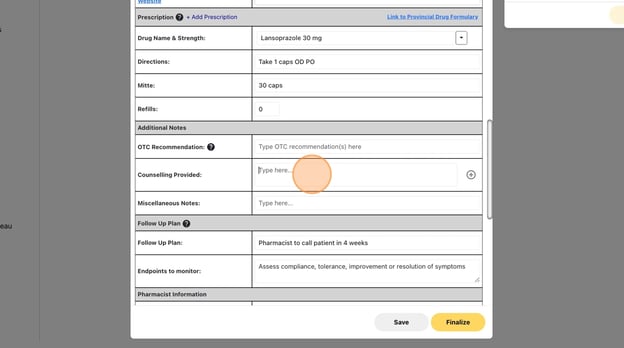
- Tip! Click the '+' icon for a list of pre-selected counselling points
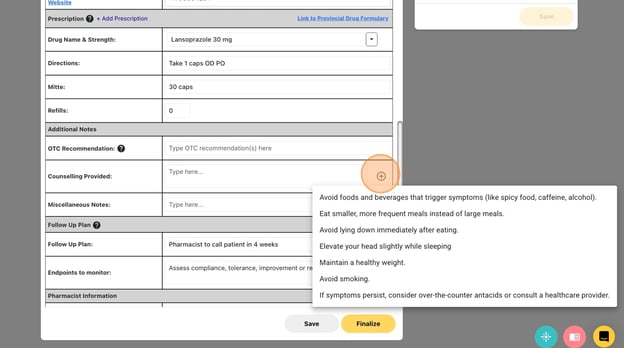
- Click "Finalize" and "Confirm" to digitally sign the prescription.