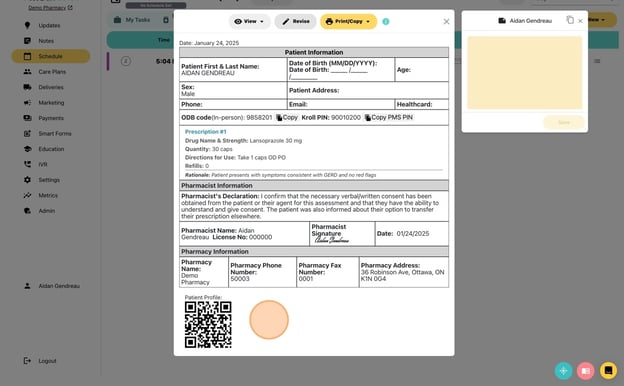Manage Minor Ailment Documentation: Save, Print, and Export
Learn how to save and share your documentation once you've finished creating a minor ailment.
- When viewing completed minor ailment documentation, the default view is Full Documentation, which shows the assessment details, prescription details, and any notes
- Click "Print/Copy"
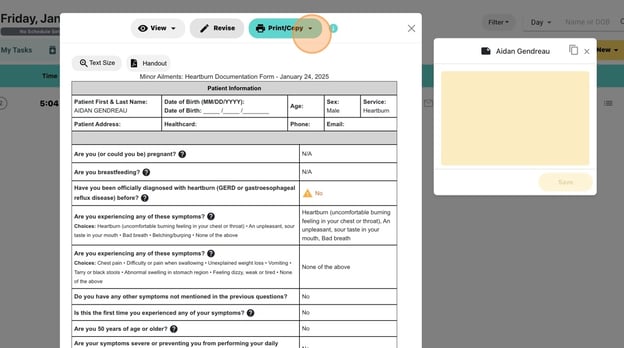
- Click "Print"
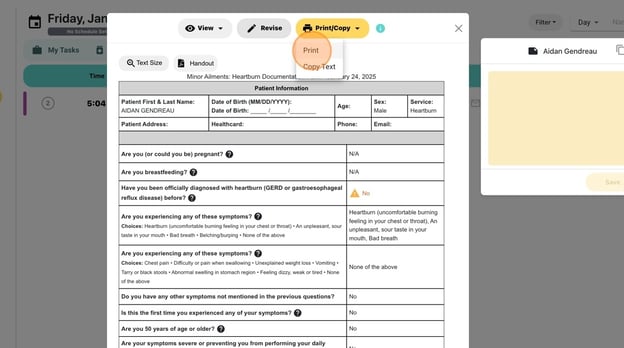
- Tip: Tip! You can also click the 'Copy Text' option to save the assessment to your clipboard as a text note, which you can then paste into a comment/note in your PMS system (Kroll, Propel, Fillware, etc.)
- Next, we'll change from Full Documentation to Prescription Only, to view only the prescription you've made
- Click "View" then "Prescription Only" from the drop down menu
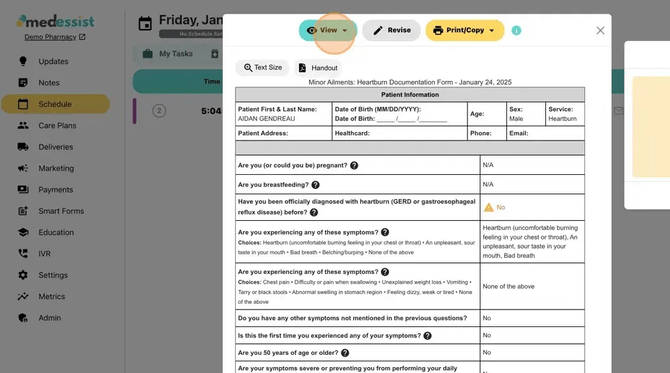
- From the Prescription Only view, you can copy billing PINs for the ailment as well as print the prescription