Manage Prescription Requests: Refills, Transfers, and New Rx
Learn how to view and action patient prescription requests submitted from your MedEssist Dashboard. Patients can request renewals, refills, transfer-ins, and submit photos of their new prescriptions (where allowable).
1. From your MedEssist Dashboard, you'll know you have new prescription requests when you see a red badge atop the pill bottle icon. Click this icon to view your request inbox.

Tip: You can also choose for an email or fax notification to be sent when a new request is received. Click here to learn how.
2. By default, your inbox will show all new refill, renewal, delivery, transfer-in, and new Rx submissions. Click the "All Types" dropdown to filter requests by type if desired.

New Prescriptions
Alert! Always confirm with your provincial or state regulatory body that accepting digital copies of new prescriptions to begin dispensing processes is allowable.
3. Click the camera icon to view the patient's submitted photo of their new prescription.
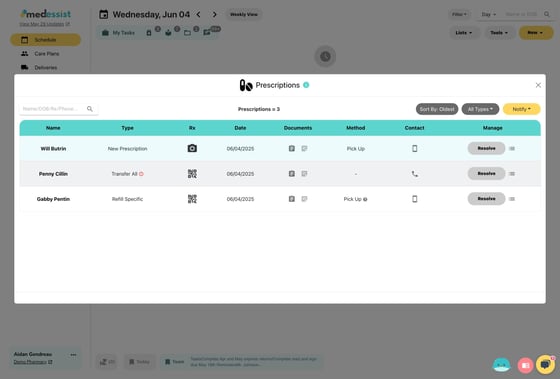
4. Click "Click to view PDF" to open the uploaded Rx in a new tab.

5. Click "Print Prescriptions" to print a hard-copy of the submitted medication.
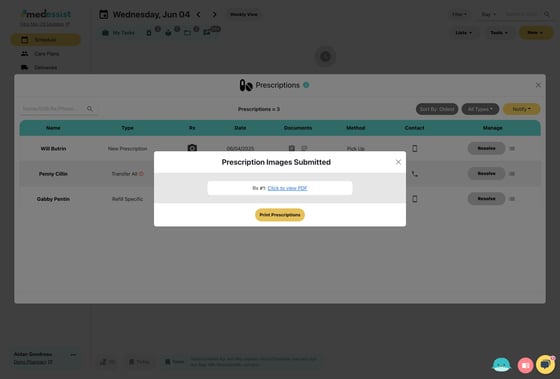
6. Click 'X' to return to your inbox.
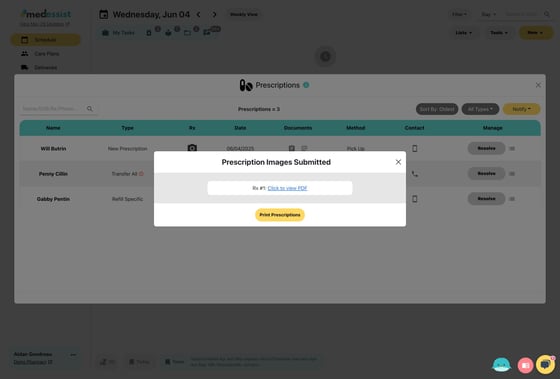
7. Once the prescription image has been saved and processed, click "Resolve" to clear the notification from your prescription inbox and notify the patient their medication is ready (if the patient submitted contact information).

8. Notify the patient if applicable, then click "Confirm" to clear the request.
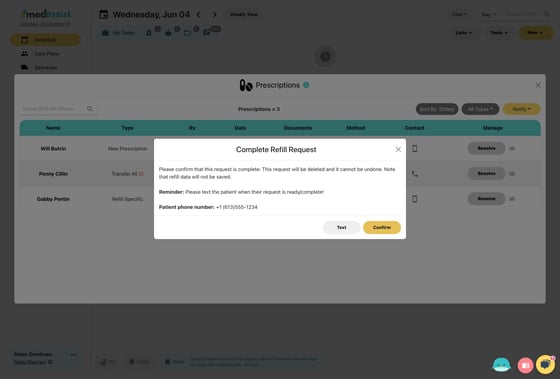
Alert: Once a request has been resolved and confirmed, it can no longer be accessed. Please ensure you've saved/printed any submitted images before clearing the request!
Transfer-Ins
9. New patients requesting to transfer in their medications will also appear in your inbox. Click the clipboard icon to view patient information, details of their previous pharmacy, as well as any additional requests if applicable.

10. Click "Print/Copy/Fax" to print/save the transfer request if needed.
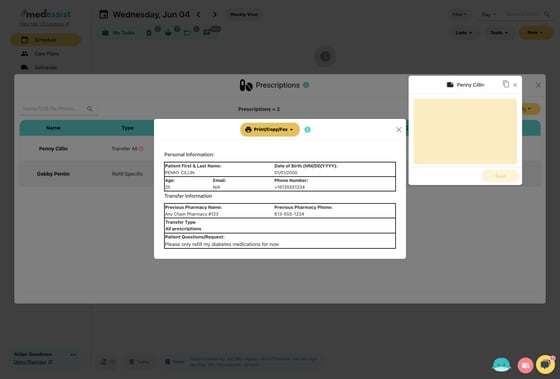
11. Once saved, click the 'X' to return to your inbox.
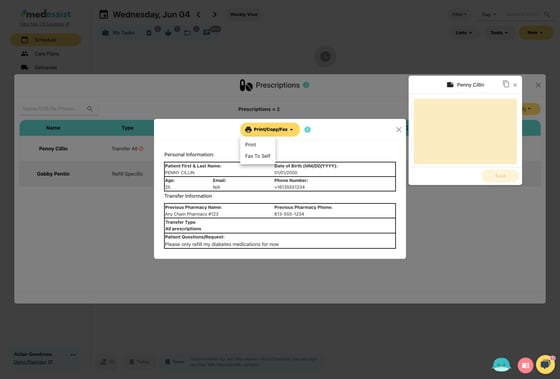
12. Once the transfer has been successfully completed, click "Resolve" to clear the notification from your prescription inbox and notify the patient their medication is ready (if the patient submitted contact information).
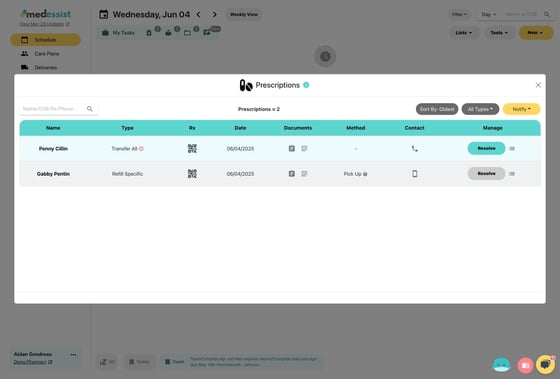
13. Notify the patient if applicable, then click "Confirm" to clear the request.
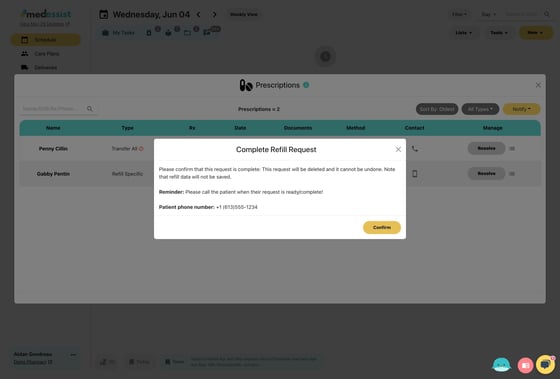
Alert: Once a transfer request has been resolved and confirmed, it can no longer be accessed. Please ensure you've saved/printed all patient, pharmacy, and prescription information before clearing the request!
Refills
14. Click the clipboard icon to view the details of the refill request.

Tip: If the patient submitted their refill request using their Rx numbers, you can simply click the QR icon and scan the on-screen code into your PMS where you'd typically enter Rx numbers for refills to quickly process all refills!
15. Once the refill has been processed in your system, click the 'X' to return to your inbox.

16. Once the refill has been successfully completed, click "Resolve" to clear the notification from your prescription inbox and notify the patient their medication is ready (if the patient submitted contact information).

17. Notify the patient if applicable, then click "Confirm" to clear the request.
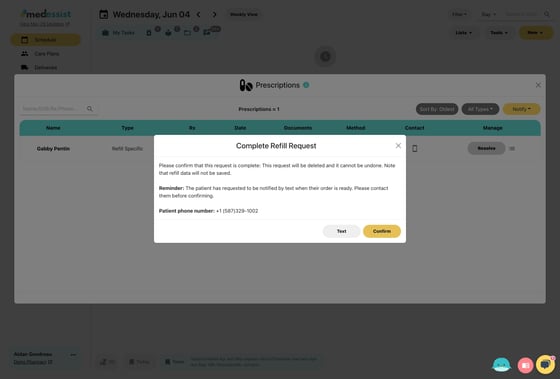
Alert: Once a refill request has been resolved and confirmed, it can no longer be accessed. Please ensure you've saved/printed all patient and prescription information before clearing the request!